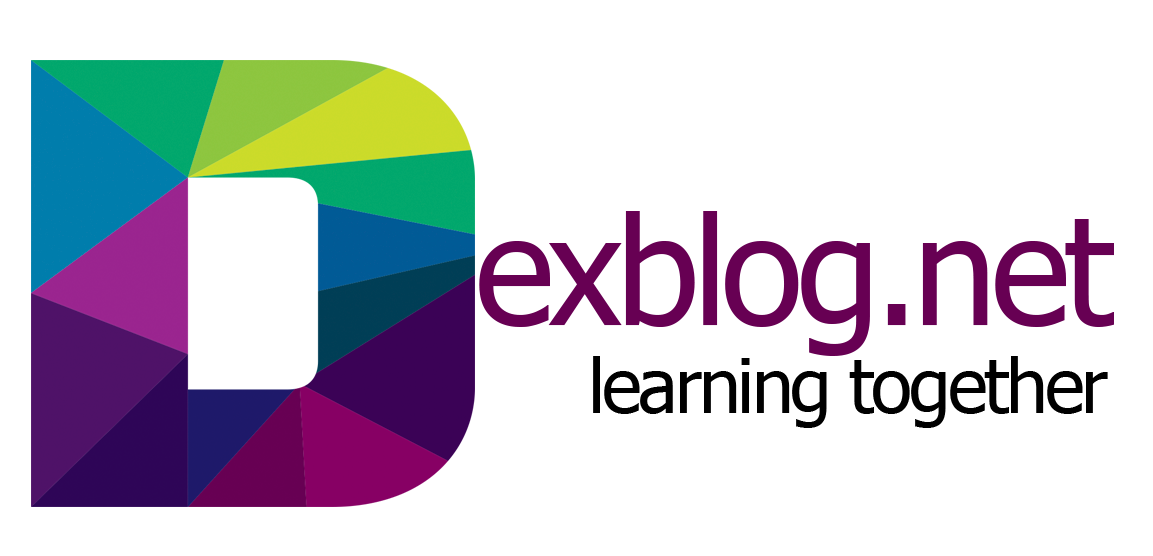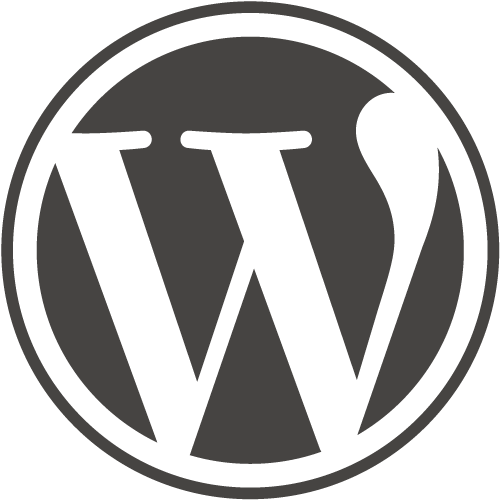Hello friends,
I am going to show you how to install wordpress on cPanel with Softaculous. The following post is a script from my video created on Youtube. Check it out!
First please login with your credentials in cPanel. This is how it supposed to look. But be aware that theme may vary.
To install wordpress we need to look for Softaculous. You can simply scroll until you find it or use the search from the cPanel.
After you have found it click on WordPress.
Here click on Install Now.
Select the Protocol. I suggest you use only HTTPS.
After this select the Domain. If you need the site on a different domain or subdomain you need to add it first. Check the description for this tutorials.
If you wish to install WordPress in main domain leave black field In directory. If you wish your site to be in a link like domain.com/blog/ then put in this field the word blog.
Then please write site name and description.
Also you may choose a good admin username and password. Do not use a very easy one to guess.
Press install and your wordpress will be ready to go in a few seconds.
Click on Administration URL to go to the dashboard. You are now all set.
Thank you for watching and please thumbs up, share and subscribe.