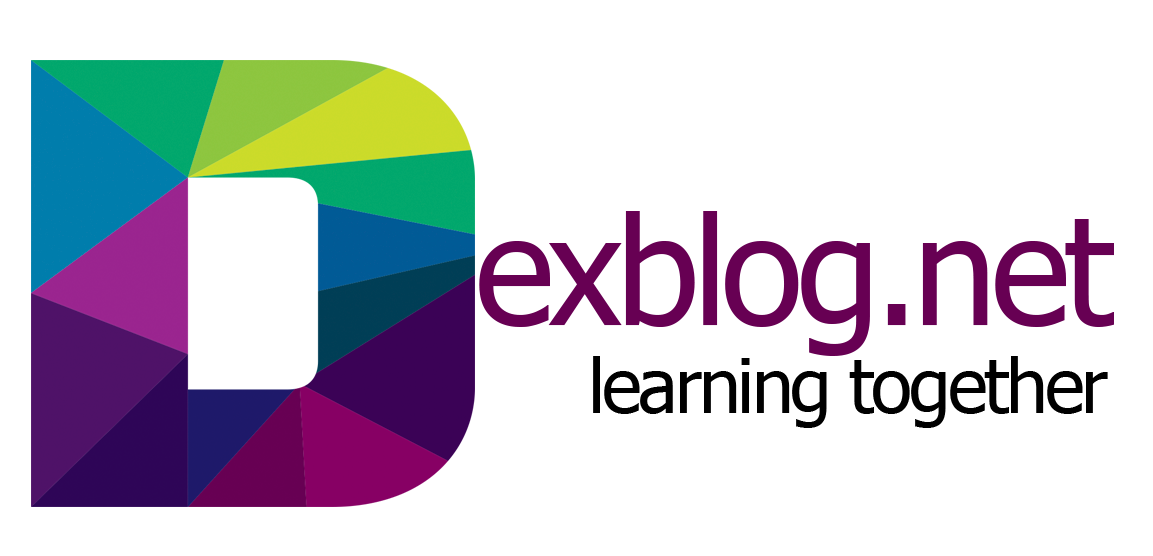Hello friends,
Adding a text box to a document is a great way to highlight relevant information.
Google doesn’t make adding one obvious, so here’s how to add a text box to a Google Docs file.
In your document, open the Insert menu.
And then choose the Drawing command.
In the Drawing window that opens, click the Text Box button on the toolbar at the top.
Now, click and drag your mouse to create a text box in the space provided, and then add your desired text.
After you’ve created a text box and added some text, you can customize it to your liking by using the toolbar. Click the three dots to reveal the extended text toolbar.
This lets you change the color of the background, border, and font, as well as apply other formatting choices like bold, italics, bullets, and so on.
Once your text box is looking the way you want, click Save & Close to add it to your document.
Hope this helps you.
Thank you for watching and please thumbs up, share and subscribe.